As You Know That We get a Massive Traffic From the Social Networking
Site Like Facebook , Twitter , Google + , Digg , Reddit, stumble upon
And Others . It is Very Useful To add a Follow on Social Networking Site
Button on our Site so That it will generate massive Traffic .
Twitter Follow Button
Twitter has Becomes So Popular With the Millions of User and Billions
Tweets Per day . because of This Trends Every Web Programmer Want
To add a Twitter Follow Button on our Site or blogs . So That user
Can Easily Follow The Site and Communicate with the Admin or
Author of the Post .
So In This Tutorial I'll Tell You How To Add a Twitter Follow Button
To blogger..
Step-1. Sign in Into your Twitter Account .
Step-2. Now You Go to this Link
https://twitter.com/about/resources/buttons
Twitter Button
Step-3. Here , You Find Different Form of Twitter Button , In Which Form
You Want to Add Twitter Button , Select the Corresponding Radio Button .
To Add Follow Button , You Select the Follow .
Step-4. In The Button Options ,
User : Enter the user name of Your Twitter Page
Language : In Which language You Want Your Follow Button , Select It .
Select the Other Check Box , if You Want to Show username , Large
Button and other .
Step-5. In the Right Side Preview and Code Section You Copy the Code .
According your user name , Code is different From My Code So you
Copy your Code .
Step-6. Now , Sign In in your Blogger Account ,
Go To Layout -> Add a gadget -> HTML/Javascript
Here , You Paste Your Code and Save it .
Thank You To All My Reader
Deepak Gupta
www.i-world-tech.blogspot.in
Related Post
1. How we add a " Find us on facebook " link to blogger
2. Add Gadgets To Gmail Account
3. How to Start Private Browsing Mode By Default
4. How to Add a Custom Favicon to blogger
5. Some basic Windows Keyboard Shortcuts
6. how we change the size and color of the Mouse Pointer in Windows
7. How We send a Fake mails


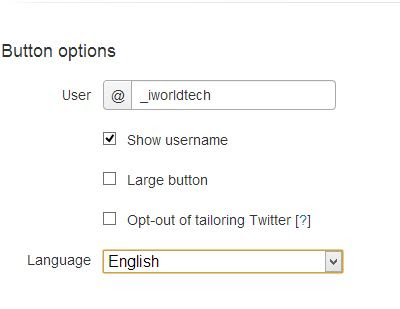

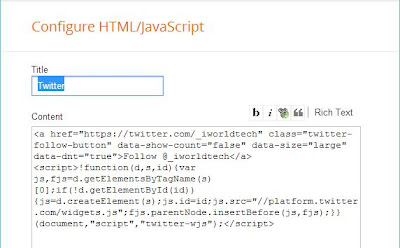
Comments
Post a Comment