Windows 8 Charm Bar
Charm Bar is the New features Which is First Time Added To the Microsoft
Windows . It is the New Windows Application . It provides the basic Function
Like Search , Share , Start , Device and Settings . You Can Access Charm
Bar From Anywhere , No Matter Where You Are Working .
Open Windows 8 Charm Bar
To Open a Windows 8 Charm Bar , You Can use Mouse , Keyboards
And Touch Screen .
1. Mouse : Drag Your Mouse Pointer to the Desktop Top/Bottom
Right Corner .
2. Keyboards : Press Win Key + C
3. Touch Screen : Swipe in From The Right
Function of the Charm Bar
1. Search : Search Button is Works Same as the Search Box in the Previous
Version of the Windows . Here , You Can Search Any Files , Application ,
Settings and Others . You Can Open Search Option By Pressing the
Combination of Win + Q .
2. Share : As The name implies This Options Let You Share File , App
And Information From One node To Another Node . You Can Share
Your Files , Application and Information When You have the necessary
Permission To Share . You Can Open Share Option With Win + H
Combination .
3. Start : By Pressing the Win Key You Can Easily navigate To the Start
Menu . It Works As The Start menu of the Previous Version of the Windows .
Here , You Can Find Any Application , Software and File . You Can
Customize it According your Choice and Requirement .
You Can Open it by Drag Your Mouse Pointer To the Bottom Left Corner of
your Screen . and If You Will Right Click On That Corner You get a variety
of Options .
4. Device : To Open Device menu , You Press The Combination of Win + K
You Can Add More Peripheral Devices to Your PC . Here , You Find a Four
Option For PC screen only , Duplicate , Extend and Second Screen Only .
5. Settings : This Quick Option Provides To Change Settings Of your PC .
From The upper Side of the Setting Menu , You Can Navigate to Control
Panel , Personalization , PC Info and help Menu . To Open Setting Menu
You Press The Combination of Win + I .
Bottom Side Of The Setting Menu You Find a 6 Major and Quick Option -
Network , Volume , Brightness , Notifications , Power Option and
Keyboards .
Keyboards Shortcuts For Windows 8 Charm Bar
| Sr. | Shortcuts Key | Their Function |
|---|---|---|
| 1. | Win Key | Start Menu |
| 2. | Win Key + C | Charm Bar |
| 3. | Win Key + Q | Search Menu |
| 4. | Win Key + H | Share Menu |
| 5. | Win Key + K | Device Menu |
| 6. | Win Key + I | Setting Menu |
Thank You To All My Reader
Deepak Gupta
www.i-world-tech.blogspot.in
Related Post
1. Bluetooth : Advance Bluetooth Technology
2. Create Free blog : blogger
3. World Wide Web Consortium (W3C)
4. Batch programming :- How we Create a simple game in batch programming
5. Simple Calculator Program in JavaScript
6. How we add a " Find us on facebook " link to blogger
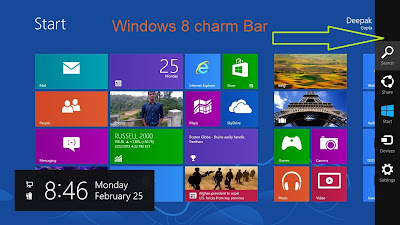
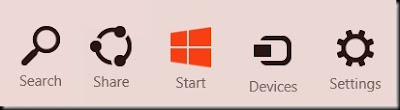
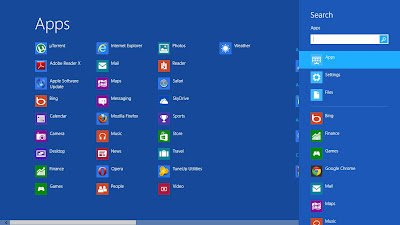



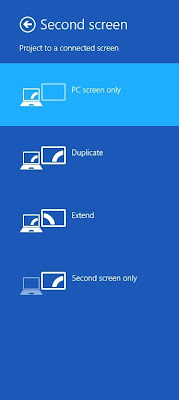


Comments
Post a Comment